Do you ever find yourself needing to share a webpage with someone in a different format? Maybe you need to specify how you want the webpage to be viewed.
If so, then you might want to know how to convert html to pdf on Mac. Macs are some of the best-rated computer systems on the market, so knowing how to use one is essential for some people.

If you want to know more about what a Mac is and how to go about using it to its maximum potential… keep reading. We’ll be going over all the details in this step-by-step tutorial.
Step 1: Open the HTML file
The first step in converting an HTML to PDF Mac is to locate the file on your computer and open it in a web browser. You can use any web browser, although Safari, Google Chrome, and Firefox are among the most used on the Mac platform. Once the file is open in the browser, you will need to ensure that it looks the way you want it to appear in the PDF file.
Also Read: AnonyTun on PC Download Windows/Mac | AnonyTun For PC
Step 2: Print to PDF
After opening and verifying your HTML file, click on the “File” option in the menu bar and select “Print”. This will open the print dialog box, where you will need to select “Save as PDF” from the dropdown menu, which will allow you to save the file in PDF format. You can also adjust the print settings here, including orientation, page size, and margins.
Step 3: Choose the Save Location
Once you have selected “Save as PDF,” you will need to choose a location on your computer where the PDF will be saved. Select the folder where you want to store the PDF file and name the file as you desire.
Step 4: Open and Verify the PDF File
The fourth step in converting Mac PDF conversion using Nodejs is crucial as it involves opening and verifying the PDF file. After converting the HTML file to PDF format, it is important to open the file and make sure that all the content and formatting are preserved. This step ensures that the PDF file is of high quality and can be shared or printed without any errors.
Additionally, the verification process allows for any necessary changes to be made before finalizing the conversion. This final step is essential in ensuring a smooth and successful HTML to PDF NodeJS on Mac.
Step 5: Edit and Share as Needed
If you need to change the PDF file, you can edit it using Adobe Acrobat or similar PDF editing tools on your Mac. You can also share it with colleagues or clients via email or other file-sharing platforms.
Also Read: Aloha Browser for PC Free Download for All Windows/Mac
Learn How to Convert HTML to PDF on Mac With This Step-By-Step Tutorial
Learning how to convert HTML to PDF on Mac is an easy and practical task that can be completed in just a few simple steps. With the help of this tutorial, you can create professional-looking PDF documents from your HTML files.
Give it a try and start converting today! Don’t forget to share this tutorial with your friends and colleagues. Happy converting!
Want to read more articles like this one? Then head over to the rest of our section!
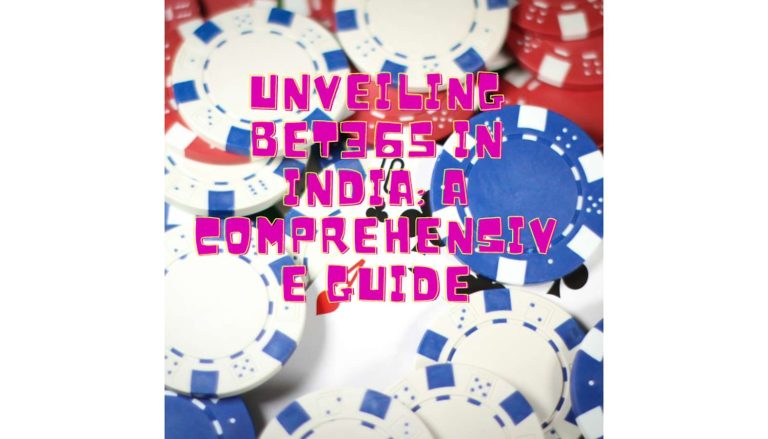

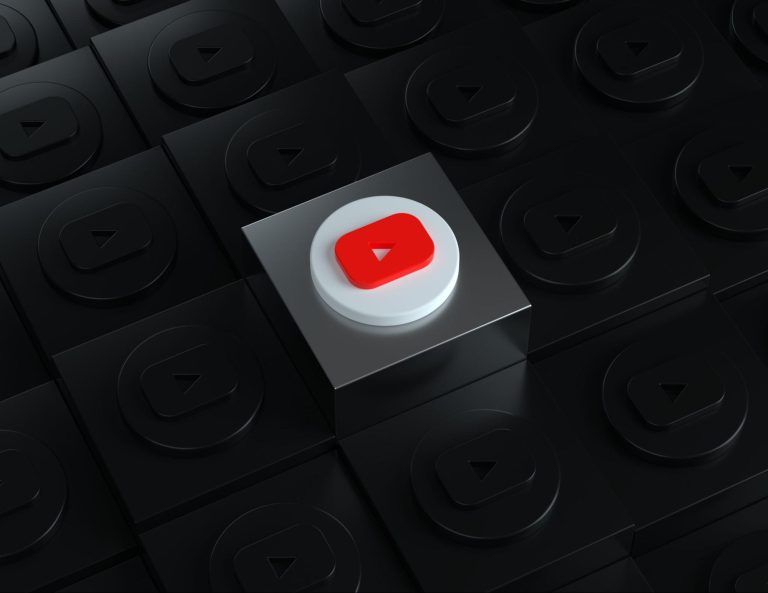


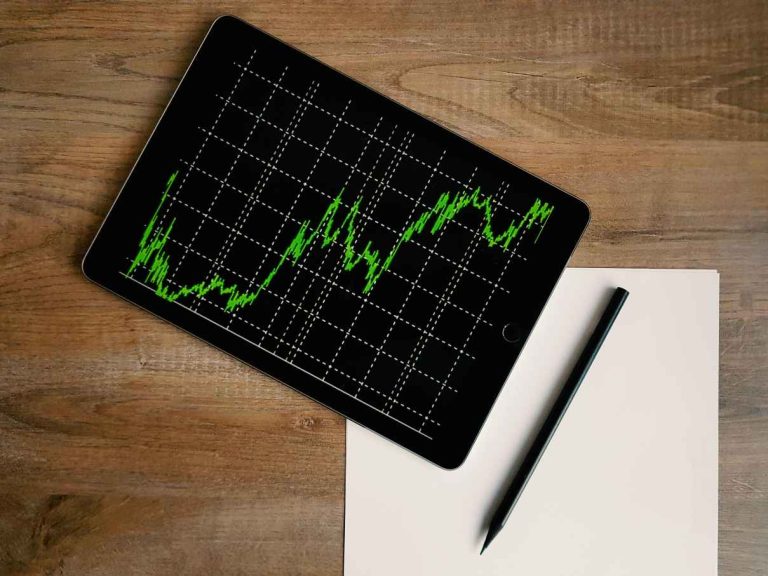

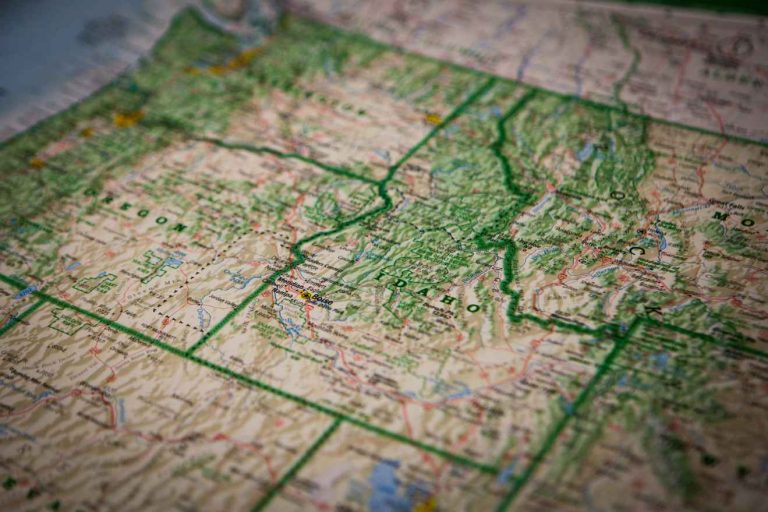
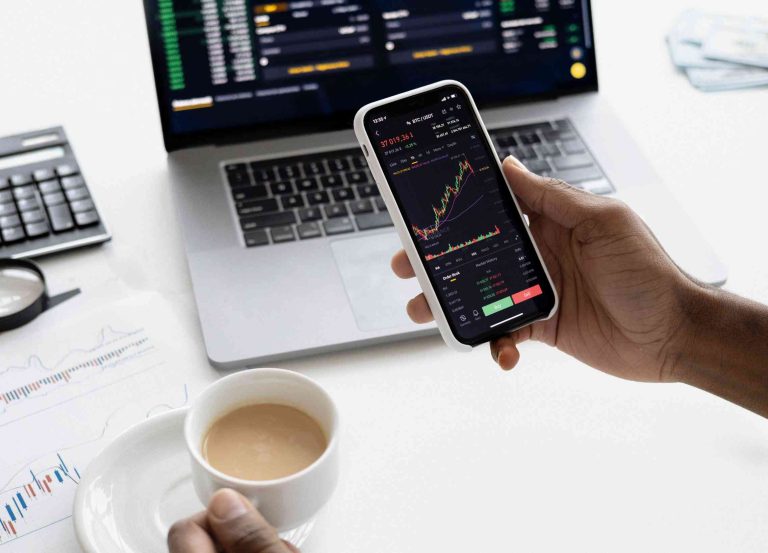

+ There are no comments
Add yours