One of the most downloaded mods in Minecraft is Optifine. It started as a simple Minecraft mod that was intended to improve the performance and has improved to do more than that. Here we will show you how you can download and install Optifine in Minecraft.
Optifine will help you to run Minecraft with no lag but it will also help you to improve the graphics of Minecraft. It will make Minecraft look beautiful with the enhanced graphics.
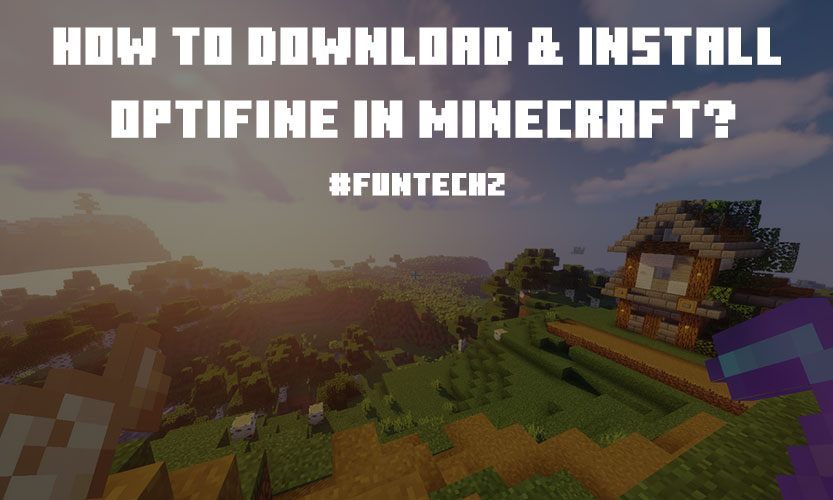
It doesn’t matter what you are using Optifine for, but this blog will tell you how you can download and install Optifine in Minecraft.
How To Download & Install Optifine In Minecraft?
Downloading and installing Optifine in Minecraft is very easy and you can use it without any problem.
Optifine can be downloaded from the internet. It is available on different versions of the Mac. But we suggest you use the latest version of Minecraft and Optifine. Once you find the correct version of the Optifine you can easily install it.
Step 1) First thing it does is to download Optifine
To install the Optifine you have to first download it. Once you have downloaded the Optifine you can install it without any problem. We need to download and install the latest version of the Optifine but it will be helpful if we install the ultra version of Optifine.
There are different Optifine versions, each one available for the different versions of Minecraft. Each one can be downloaded easily once you find the correct version for the correct version of Minecraft.
Once you have selected the correct version you can download it and then install it.
You can download and install Optifine from the link below:
https://optifine.net/home
Once you are on this website you have to click on the download button on the website. Once you click on the download button you will see different versions of Minecraft for which you can download and install Optifine.
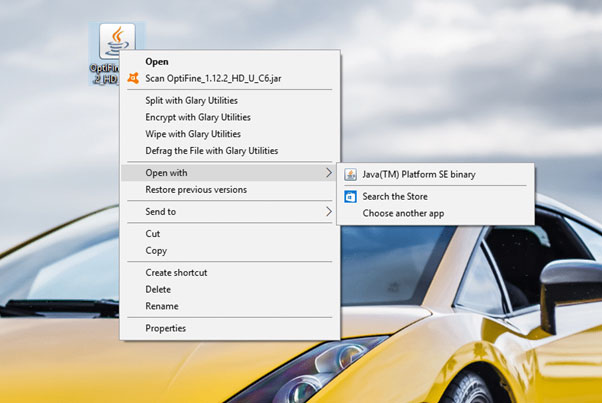
Also Read: 5 Must-Have Xbox One Games in 2021
Step 2) Install the Optifine in Minecraft
Once the Optifine is downloaded we need to install it. We need to learn how we can run the Optifine installer.
To run the installer, you just have to right-click on the setup file and then click on Open With.
Now you have to click on the Java(TM) Platform SE binary button. Now the setup will start and you have to follow the onscreen instruction to install the program.
Step 3) Installation of Optifine
This is probably one of the easiest parts of downloading and installing the Optifine in Minecraft. You just have to follow the on-screen instruction of the setup for installing the Optifine.
Once correct steps are taken the setup will complete itself and Optifine will be installed. Now you just have to use it in Minecraft. You just have to run the Minecraft launcher and then select the Optifine version and then start the game.
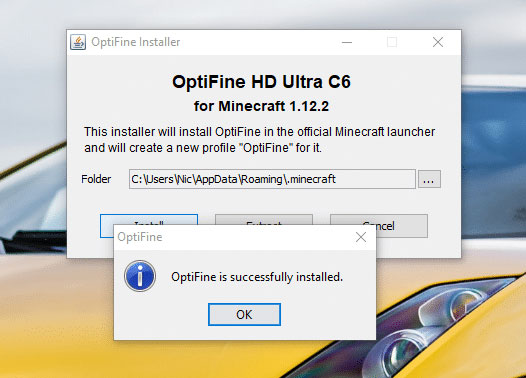
Note: Make sure that you are using a more updated version of Minecraft. When you start the Minecraft Launcher select the latest build without Mods. If you do not have the latest version of Minecraft then you won’t be able to install Optifine.
There are different versions of Optifine available on the internet. However, you just have to download and install the latest version of Optifine.
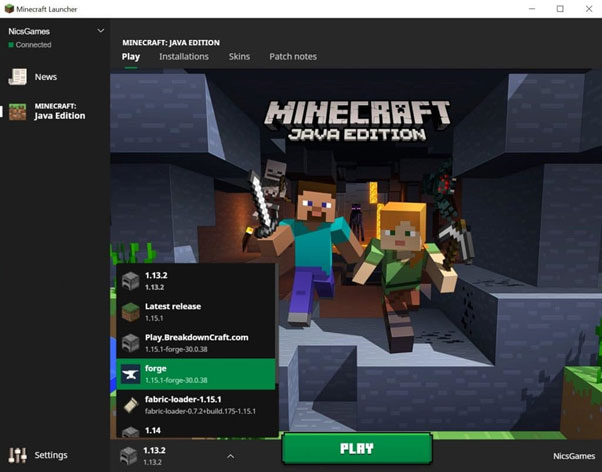
Step 4) Opening Minecraft W/ Optifine
Simply installing the Optifine will not work. Once you start the Minecraft launcher you have to select the Optifine version. Once the Optifine version is selected you have to click on the play button to start the game. It will start the latest version of Minecraft with Optifine.
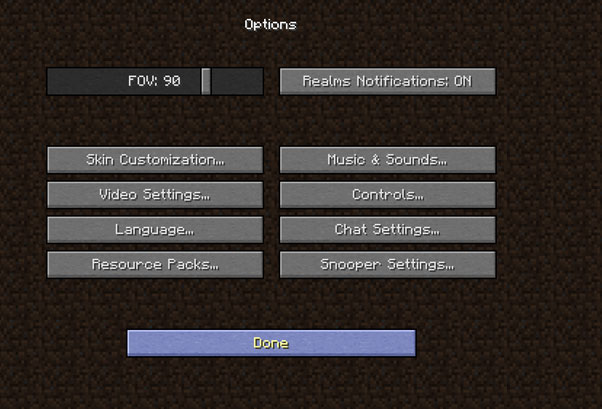
Step 5) Play the Optifine in Minecraft!
That is, you just have learned how you can download & install Optifine in Minecraft. Once the Optifine is successfully installed in your Minecraft, it will make the Minecraft more graphic-oriented.
It will help you to make Minecraft more beautiful. You can make Minecraft run faster, make graphics easy to optimize, you can also turn down the graphics, you can make it more futuristic, or turn everything up.
Minecraft will run better with the Optifine installed in it.
How to install and use OptiFine with Minecraft mods
Another main thing about Optifine is that we can use it with Minecraft Mods.
- First, you have to follow the steps provided previously for downloading Optifine. Also, for using the Optine with Monecraft Mods you have to download Forge.
- Start Minecraft Launcher.
- You will see the drop-down menu near the play button click on it and then select “forge” and then click on the “Play” to launch the game.
- On the main menu on the Minecraft game, you will see the Mods button. When you click on the button you will see Mods.
- Now click on the “Open mods folder”. This will open the older where all the Mods are stored.
- Now move the .jar OptiFine file to this Mods folder.
- Now close Minecraft” and restart it again with the Forge version. You will see the Optifine being loaded.
- Once the Minecraft restarts you will see the Optifine in the Mods section. Now you can also check that the Optifine is installed correctly in the same way you have checked previously.
You can use Optifine by going into the Options and then changing Video settings, shaders, details, and animations, etc.
That’s it.
Also Read: Valorant Tips: 6 Hints for You to Be the Best In The Shooting Game
Verdict:
Downloading and installing Optifine in Minecraft can be a tricky task if we do not know what we are doing. We have written the steps using which you can easily download and install.
Using Optifine you can easily change the graphics of Minecraft. You can either make it fancy or you can dial it down. You can also make it faster and run Minecraft more smoothly.
Optifine will make Minecraft more fun and beautiful. You can make different changes to it according to your needs. Once Optifine is downloaded and installed, just run Minecraft and start playing the game with Optifine.
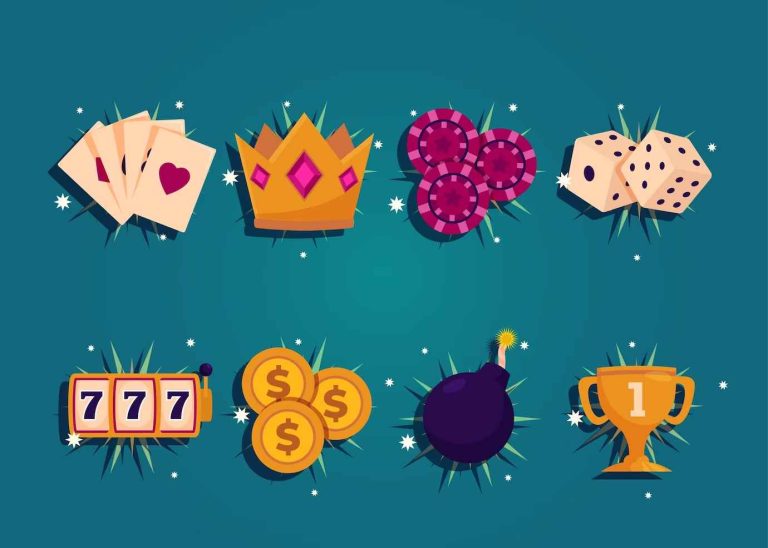



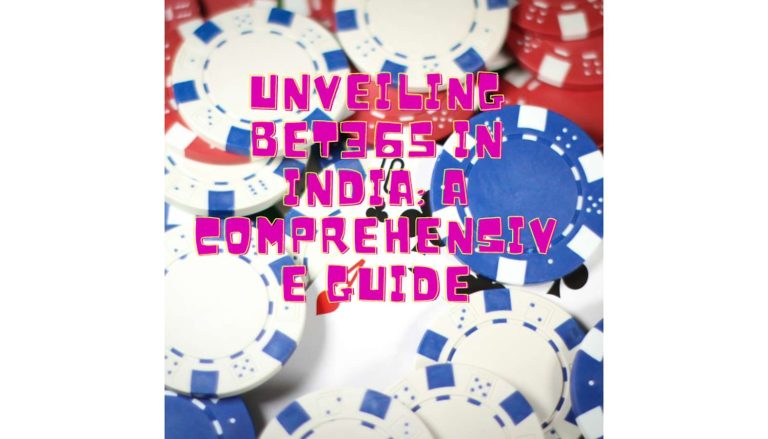



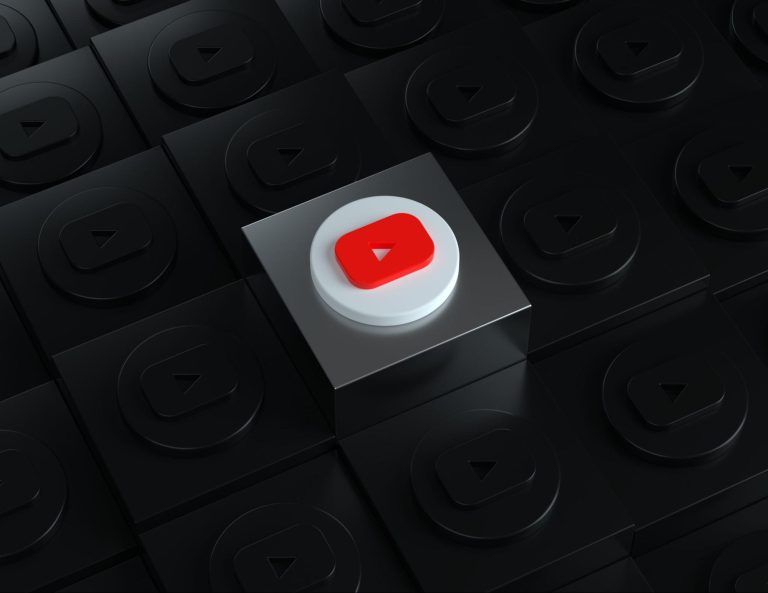
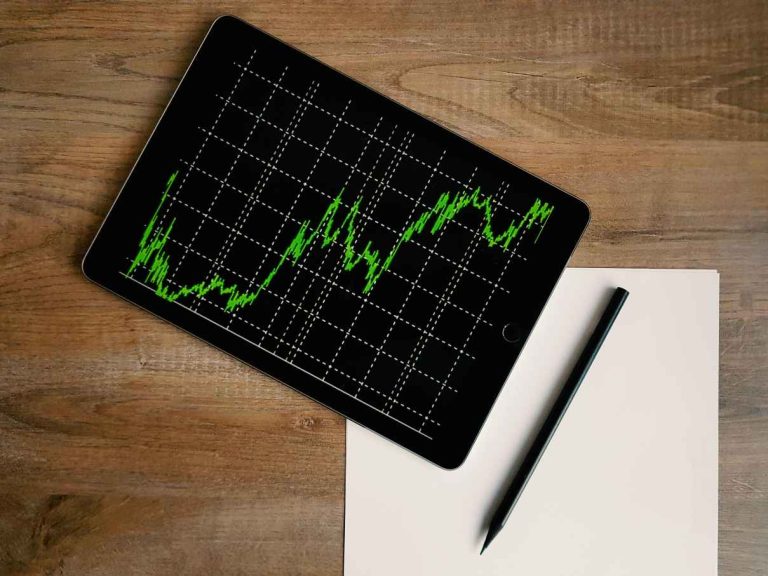

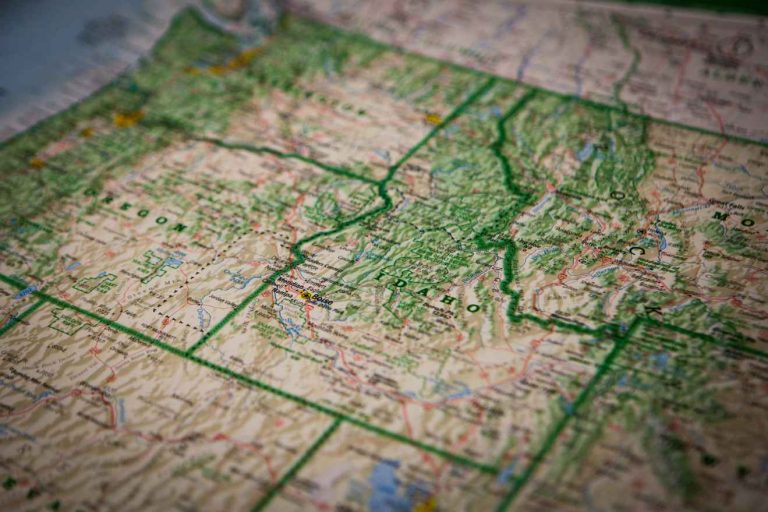
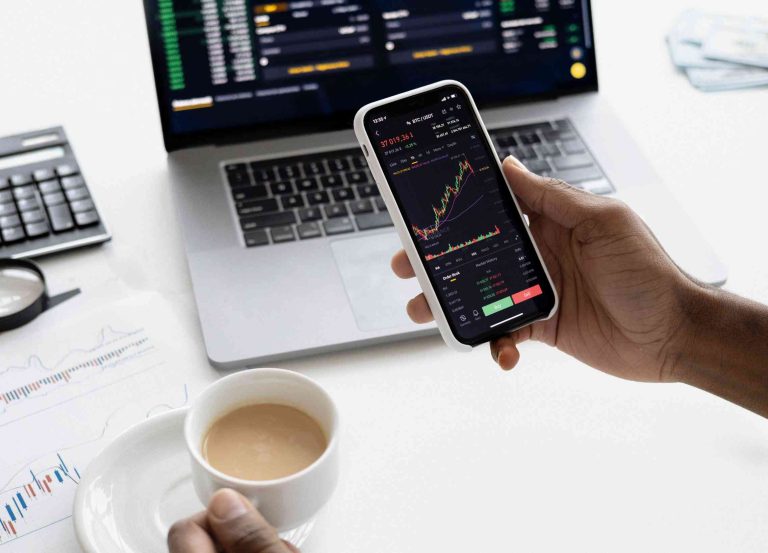
+ There are no comments
Add yours