Individuals everywhere now depend solely on digital supporting documents to improve the efficiency and longevity of their work. The PDF, or Portable Document Format, is a tool that is used in a variety of fields. This software ensures that when a file template is shared with other users, it retains its exact format.
PDF files were designed to preserve formatting when sent from person to person and viewed on a variety of devices and operating systems. While this increased the availability of PDFs, it also created the misconception that they are read-only. Thanks to technological advancements, you can now edit and rework PDF documents.
Alterations to a file’s format could lead to erroneous information and user misconception, so we convert it to PDF to avoid this. There is a PDF converter that is easy to use and free. Its name is PDFBear.
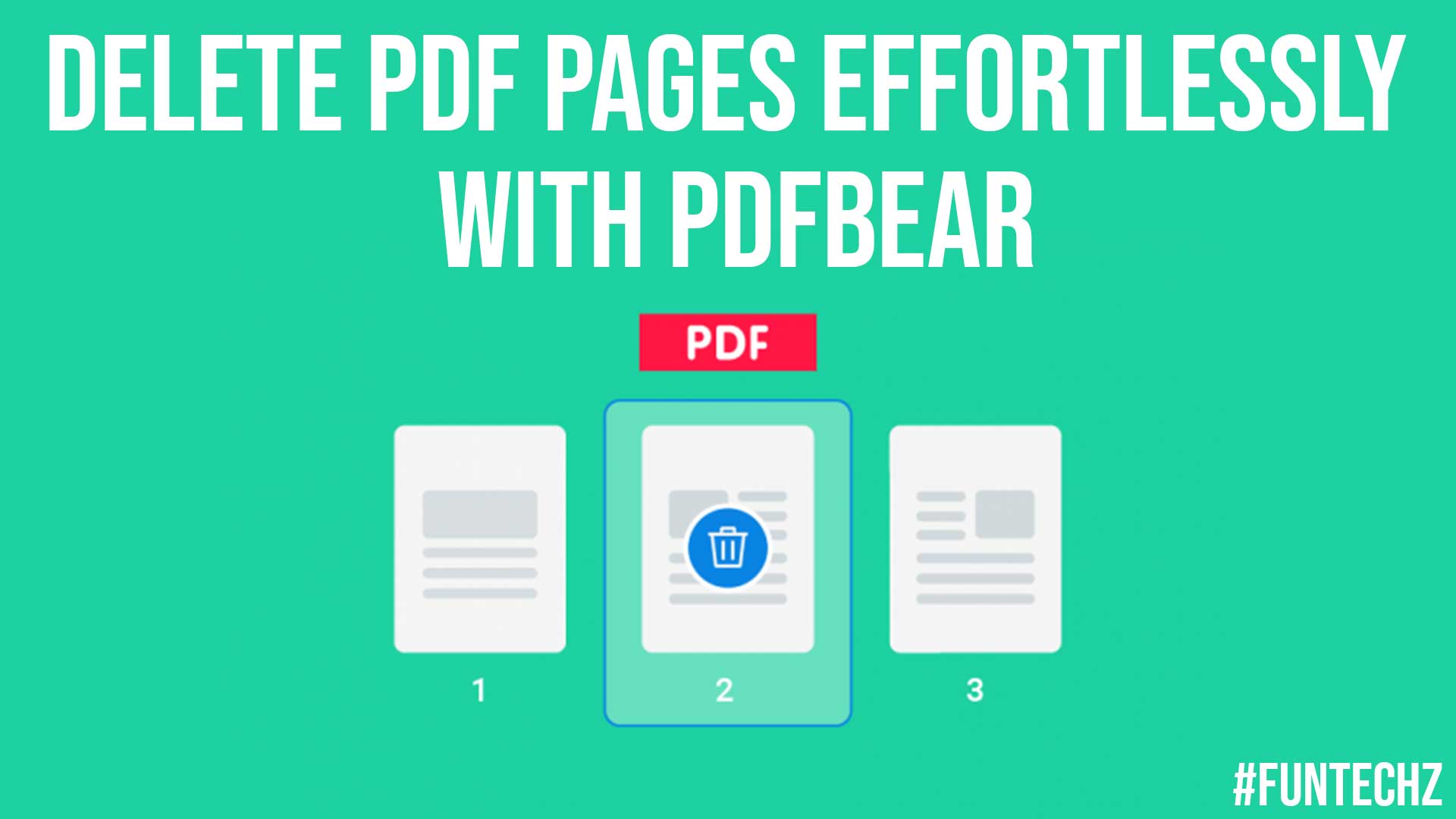
What is PDFBear?
PDFBear is an online platform that converts various documents to PDF and vice versa. It is a free platform that can be made available from any device. Converting Word documents (Microsoft Word), PowerPoint presentations, Excel spreadsheets, and image files to PDF is possible. It is a wonderful tool as it also offers different PDF editing options.
Users can change the contents of the document, delete PDF pages, add watermarks to the file, add a signature or eSign, add a password to protect the file’s confidentiality and safety, and share the documents by sending the link to others. The services provided by PDFBear are free to use.
You only need a device (whether a smartphone, laptop, tablet, or desktop), internet access, the documents to convert, and a few minutes to access and process your conversion in PDFBear. If used, it would not require any payment or licensing fees.
They also provide the direction or method for using each of the services they offer. It is an excellent choice for working adults, students, educators, business people, and researchers, among many others who use PDFs. It is also usable in twenty-two major languages worldwide.
Also Read: Three Methods on How to Delete Pages from PDF
How to delete pages using PDFBear?
To begin, select the PDF or Drag & Drop the file from which you want to modify and delete pages. Second, select or enter the page(s) that you no longer want or require, and then click APPLY CHANGES. Third, make the necessary changes and wait for the PDF file to be updated. Fourth, press the “Download” button to save the file to your Google Drive or Dropbox account.
This website makes it simple to remove pages from PDF files. Upload your new PDF file, choose which pages to remove, and save your changes. An hour after the download link is generated; PDFBear’s online page removal tool works on all of your devices. Allow this website to work magic.
This tool will come in handy if you have a document and need to quickly delete a page before a presentation. In less than a minute, you can delete a page from a PDF document. Because it is so quick and easy to use, anyone can use the online page removal tool.
By deleting and removing pages, you can find the most efficient way to compress your PDF document. PDFBear cloud conversion tool allows you to access PDF documents and remove pages while on the go from any device. Our backend handles the entire process of removing PDF pages from your desired upload.
Other Features of PDFBear
1. Convert Files to PDF and Vice Versa
This site is also a fantastic tool for converting Word documents, Excel spreadsheets, PowerPoint presentations, and image files to PDF and vice versa.
2. PDF Reader
PDFBear provides its users with a PDF reader tool that allows them to access files and documents from any device. Simply upload the file to the PDF Reader tool, and the contents will be viewed to you wherever, at any time, on any device you use, including a laptop and a smartphone.
3. Compress PDF Files
PDFBear is a dependable program for compressing PDF files. You can use this compressing tool to shrink the size of your Pdf document while keeping its quality.
There is no other free document converter that can offer you such a high level of service and interface. It compresses PDF files and performs other tasks quickly. As a result, using this site for your PDF documents is unquestionably the best method.
4. Merge PDF Files
This website also has a tool to use when you need to quickly and easily merge and incorporate a large number of PDF files into a single PDF document.
It’s easier to use, and you will not have to spend much time and effort to finish any work. It is also the best software that is easily accessible via the internet. Merging PDFs has never been effortless to do, and PDFBear can do it in a very short time.
5. Split PDF Files
PDFBear allows you to split PDF files in addition to merging and splitting them. More so than any other tool, it provides you with a great deal of assistance and convenience.
You have two options if you ever need to split a PDF. You have the option of extracting some pages from your file or splitting the PDF into multiple pages.
6. Repair PDF Files
PDFBear’s Repair feature is one of the most widely used tools for repairing PDF files. The repair Tool will attempt to restore information that has been damaged or corrupted so that it can be used again.
7. PDFBear Cloud System
The ability to connect to a cloud system is one of the website’s functionalities. It means you’ll be able to access your combined or compact PDF file at any time and from any location.
You can also access it if you have the necessary equipment or devices, such as a tablet, PC, or smartphone, and your file is available for download.
Also Read: Fun Apps And Websites You Should Check Out In 2021
Takeaway
Have you had any excessive or unnecessary pages in your PDF document that you do not want others to see or that you need to get rid of quickly? PDFBear Remover will assist you and make it simple for you to delete these pages in a matter of seconds.
Effortless deletion of PDF pages can be done quickly with the use of PDFBear.
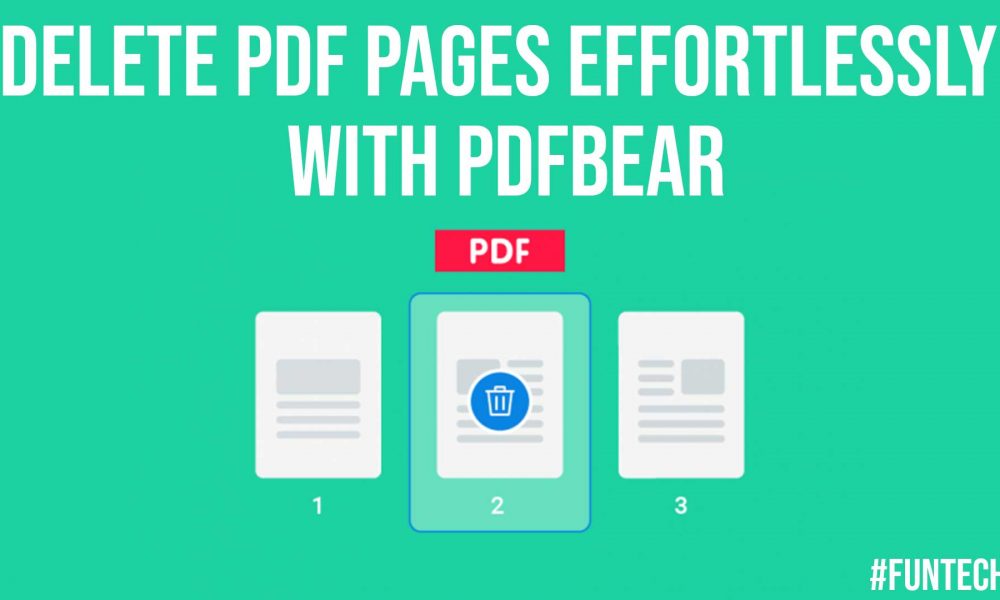




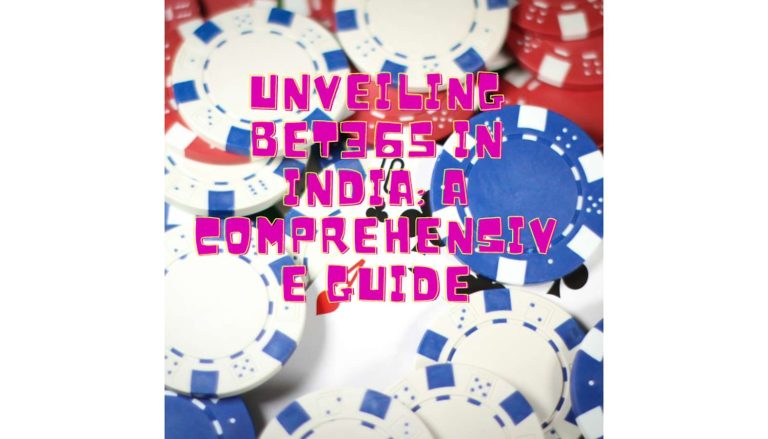



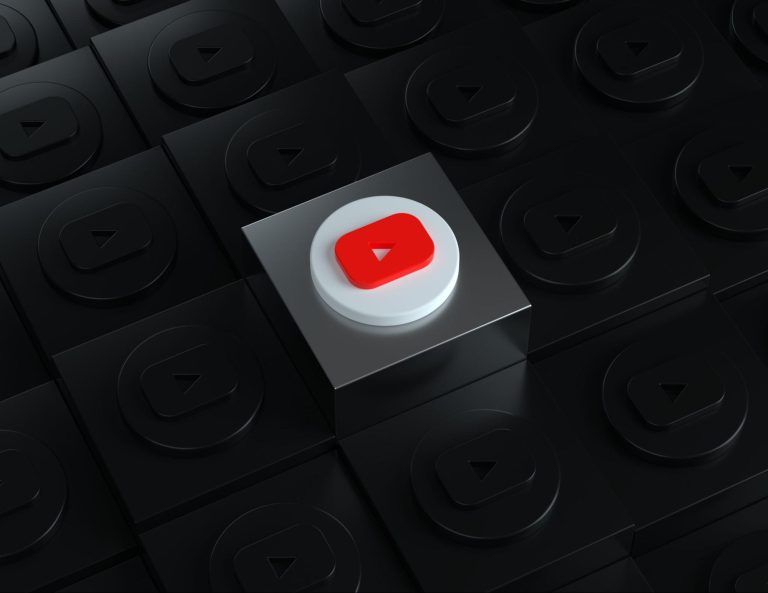
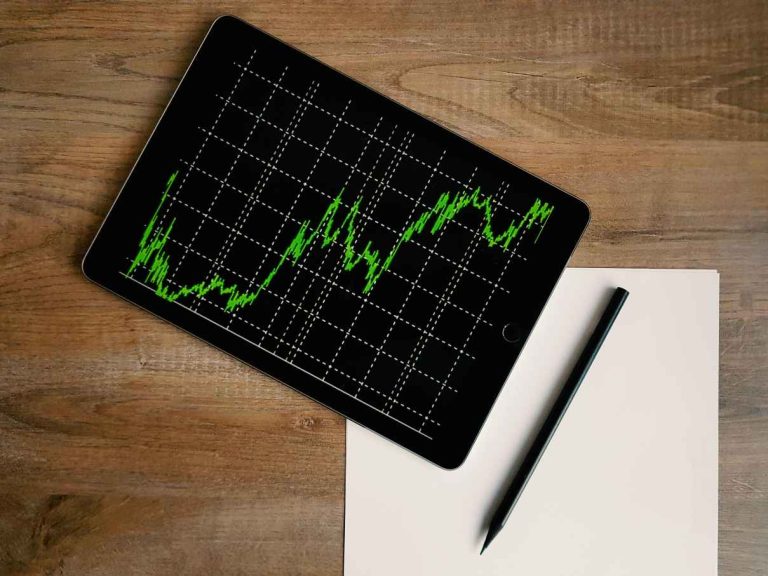

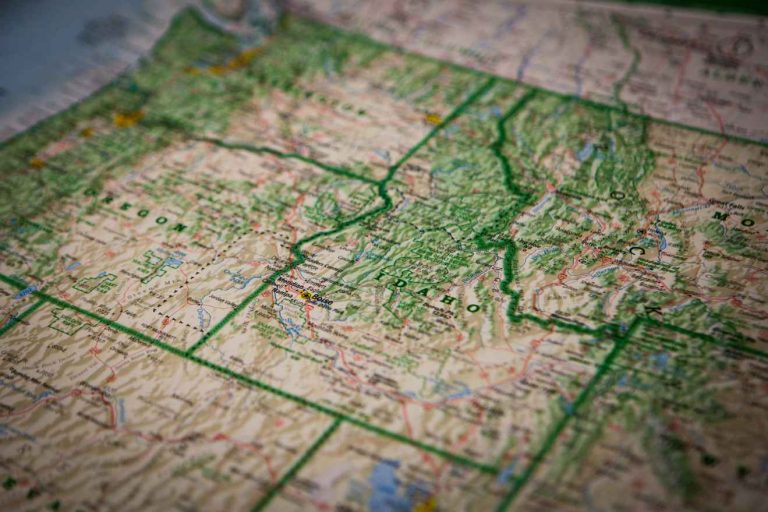
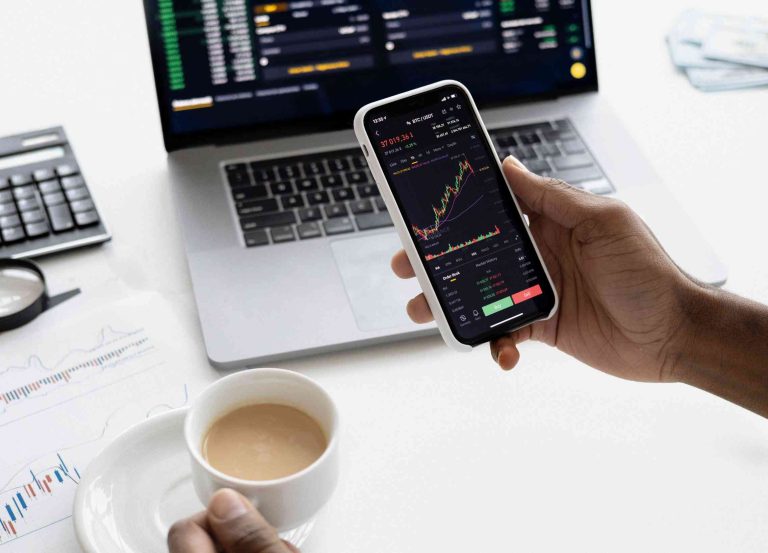
+ There are no comments
Add yours