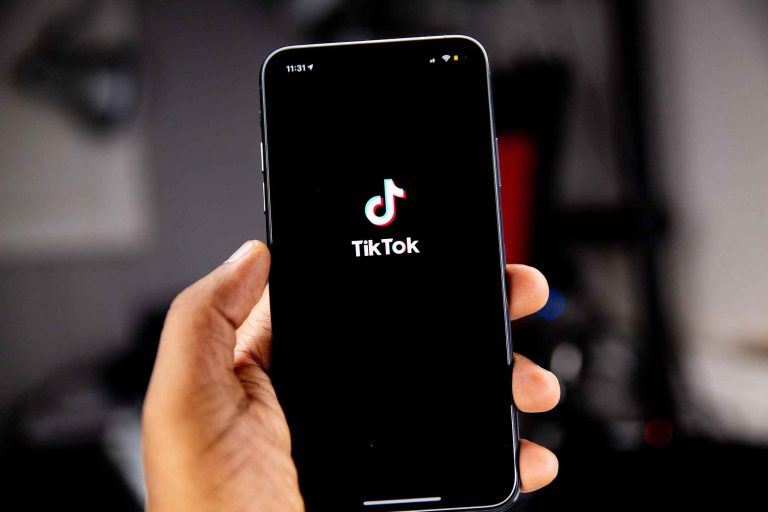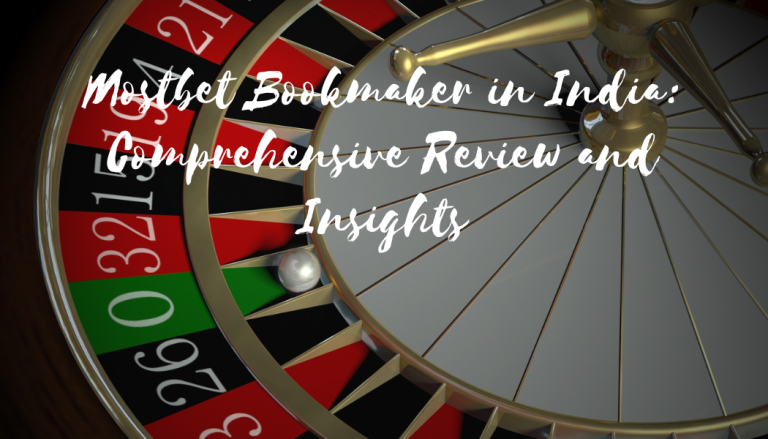You hear Instagram message notifications sound on your mobile phone and suddenly you tap on it. Read messages will be there on your Instagram DM! So what should we do? How to turn off read receipts on Instagram?
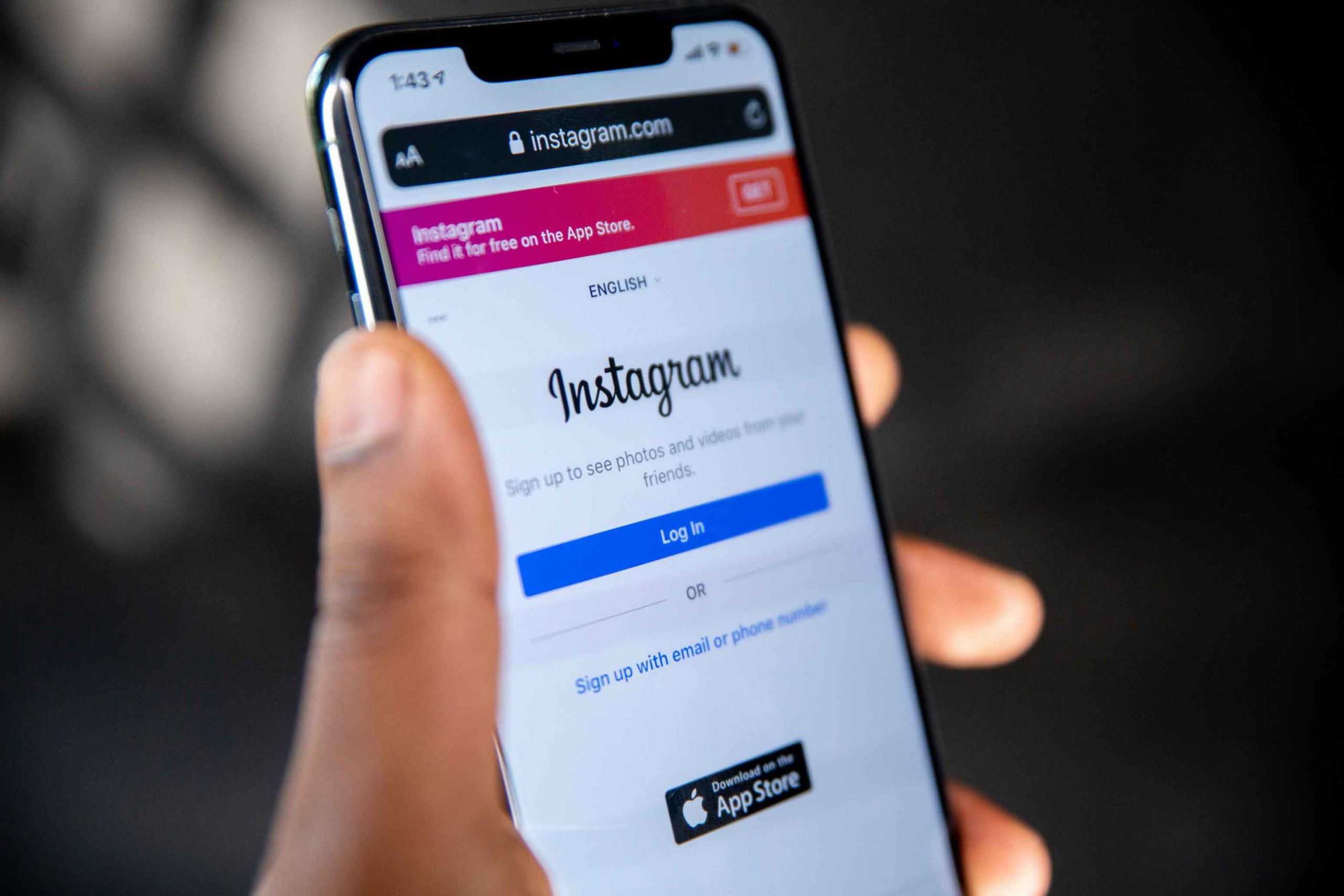
If you’re someone who likes to keep their privacy on social media, you may be wondering how to turn off read receipts on Instagram. This feature allows people to see when you’ve read their direct messages, which can be a little uncomfortable if you’re not expecting it.
What are Read Receipts on Instagram for?
Read receipts on Instagram will let people know when you’ve read their Instagram direct messages after accepting their message requests. This read receipt feature can be useful if you want to make sure someone knows you got their message, but it can also be a little intrusive.
If you’d rather not have people knowing when you’ve read their messages, you can disable Instagram read receipts in your settings.
Also Read: How to Post a GIF on Instagram?
Turning Off Instagram Message Notification
There are a few reasons you might want to turn off read receipts on Instagram. Maybe you don’t want people to know when you’re active on the app, or maybe you don’t want them to know when you’ve read dms. Either way, there are a few different ways you can turn off read receipts.
How To turn off read receipts on Instagram:
- Tap the gear icon in your Instagram account to access your settings.
- Scroll down and tap Privacy and Security.
- Under Message Controls, trigger Read Receipts.
Now, when you receive direct messages on Instagram, people won’t be able to understand, when you’ve read them.
Keep in mind that they can still see when you’re active on the app, so if you don’t want people to know you’re online, you’ll need to log out or turn off your activity status entirely.
Other Ways to Turn Off Read Instagram Messages
There are a few other ways you can turn read receipts on Instagram off, but they only work for certain types of messages.
If you don’t want people to see when you’ve read their group messages, you can mute the conversation. This will disable message notifications from coming through, and you won’t be able to see when people have read your messages either.
To do this, just open the group chat and tap the info icon in the top right corner. From there, toggle on Mute Conversation.
Disabling Active Status
If you disable Active Status, people won’t be able to see when you were last active on Instagram. This means they also won’t be able to see when you’ve read their messages.
To turn off Active Status:
- Tap the gear icon in your profile, tap settings.
- Scroll down and tap Privacy and Security.
- Under Activity Status, toggle Off next to Show When You’re Active.
Now, people won’t be able to see when you were last active on Instagram app or when you’ve read their messages.
Turning Off Chat or Use Vanish mode
If you turn off chat, you won’t be able to send or receive any direct message on Instagram. This means any Instagram user also won’t be able to see when you’ve read their messages.
Some social media platforms like Instagram has this option to use vanish mode too so this way non of you can check the messages again.
To turn off chat:
- Tap the gear icon in your profile to access your settings.
- Scroll down and tap Privacy and Security.
- Under Message Controls, toggle Off next to Turn Off Chat.
Now, you won’t be able to send or receive messages on your Instagram inbox, and people won’t be able to see when you’ve read their messages.
Turning Airplane Mode On
If you turn on Airplane Mode, you won’t be able to send or receive any messages on Instagram. This includes every message on the DM inbox, so people also won’t be able to see when you’ve read their messages.
How to use the airplane mode option
- Tap the gear icon in your ig app to access your settings.
- Scroll down and tap Airplane Mode button.
- Toggle On next to Airplane Mode.
Don’t forget to disable airplane mode after checking your unread messages. and you have to be care full to turn off mobile data and wi-fi before it.
Seeing a Restricted Account Read Messages
If you restrict an account, they won’t be able to see when you’ve read their messages.
To restrict an account on Instagram:
- Tap the gear icon in your profile to access your settings.
- Scroll down and tap Privacy and Security.
- Under Message Controls, tap Restricted Accounts.
- Tap the + sign to add the user’s account to your restricted list.
Now, the ig account you’ve restricted won’t be able to see when you’ve read their message.
Going Offline to Stop Read Receipts from Appearing
Your internet connection can help you to disable read receipts on your android device or iPhone. If you go offline, people won’t be able to see when you’ve read their messages. It can be Wi Fi also!
To go offline:
- Tap the gear icon in your profile to access your settings.
- Scroll down and tap Privacy and Security.
- Under Message Controls, toggle Off next to Turn On Chat.
Now, sender won’t be able to see when you’ve read their messages.
Disabling Instagram Activity Status
There are a few different ways you can turn off read receipts on Instagram, but the most foolproof way is to simply disable your Active Status.
This will prevent people from seeing when you were last active on Instagram, and you can also read their messages without sender knowing.
If you’re not comfortable with people knowing when you’re active on Instagram, this is the best option for you.
To turn off Instagram Active Status:
- Tap the gear icon in your profile to access your settings.
- Scroll down and tap Privacy and Security.
- Under Activity Status, toggle Off next to Show When You’re Active.
Now, people won’t be able to see when you were last active on Instagram app or when you’ve read their messages.
Also Read: 8 Practical Ways To Increase Engagement On Instagram
Switching Instagram Message Notifications On
If you switch your message notifications on, you can read the message at the top of the page and avoid Instagram read receipts. but remember sometimes it’s not the whole message.
To turn on message notifications:
- Tap the gear icon in your profile to access your settings.
- Scroll down and tap Privacy and Security.
- Under Message Controls, select notifications and toggle Off/On Notifications.
Now, people won’t be able to see when you’ve read messages and won’t get any read receipt.
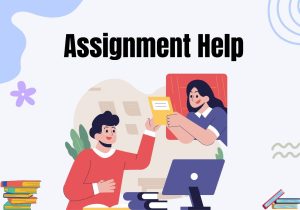



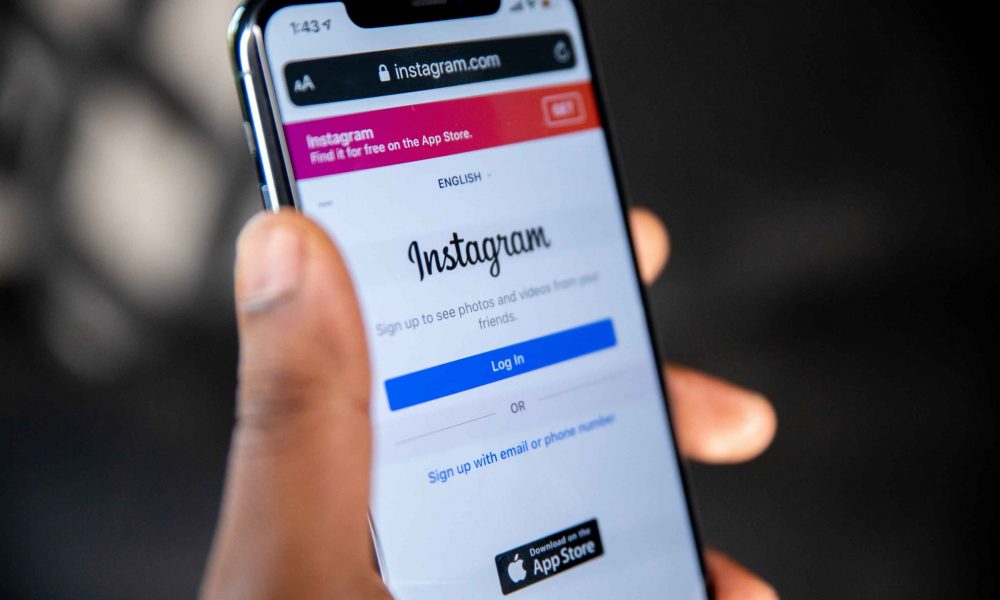
![Emberify: A Quick Guide on Instagram QR Code [2024]](https://funtechz.com/wp-content/uploads/2022/11/Emberify-A-Quick-Guide-on-Instagram-QR-Code-768x512.jpg)