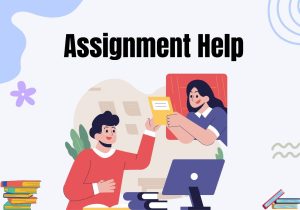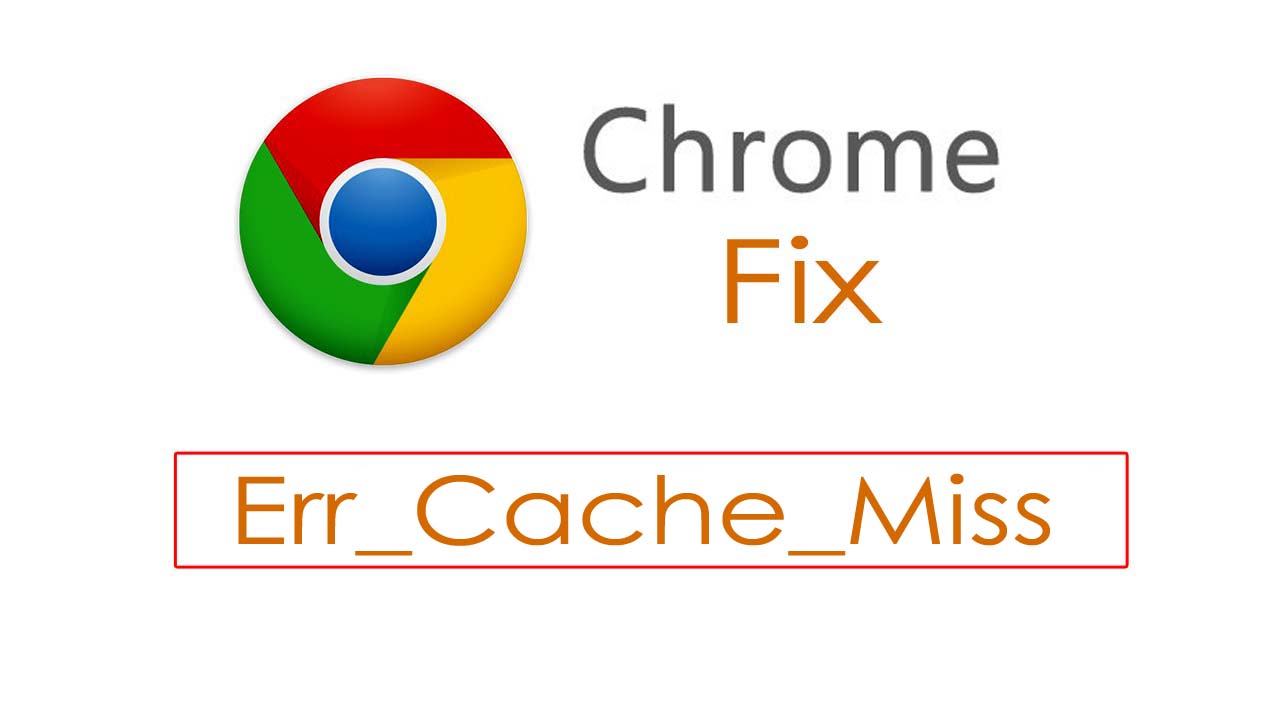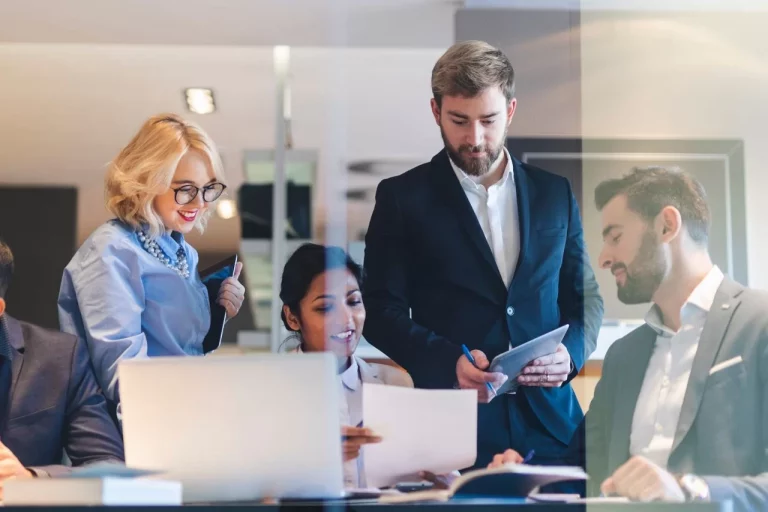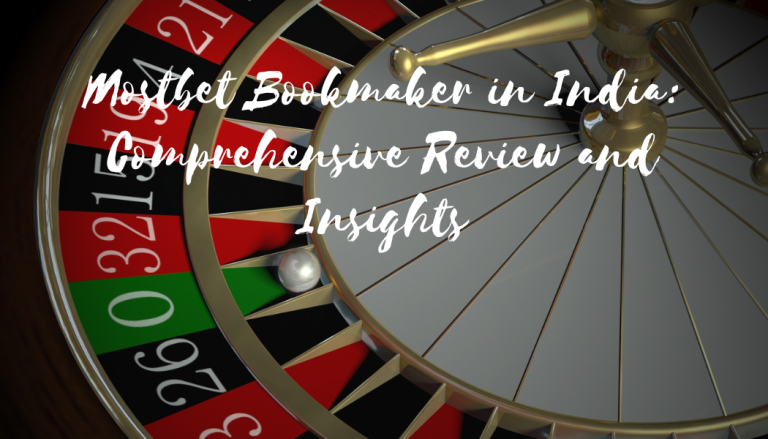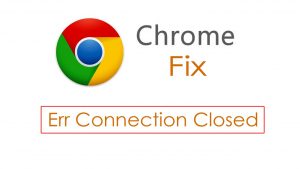Sometime during browsing you face Err_Cache_Miss error on chrome. This Err_Cache_Miss error occurs due to the missing cache of your browser.
Mostly developer faces this issue or Confirm Forum Submission when they are testing their application and using wrong codes.
You can also get the same error while using Google Chrome to browse any website. There are many reasons therefore the error Err_Cache_Miss occurs.
There is much more error you face day by day at Chrome. Because, Google chrome is one of the most useful and favorite browser.
What is Err_Cache_Miss?
This error occurs when you are using chrome browser and your browser is missing some cache. Chrome browser having some problem and you face this issue. You must be know that what does net::Err_Cache_Miss mean?
The system of cache for any website or web base developed applications faces Err_Cache_Miss due to putting wrong codes or any other problem.
You can see clearly this error in this picture.
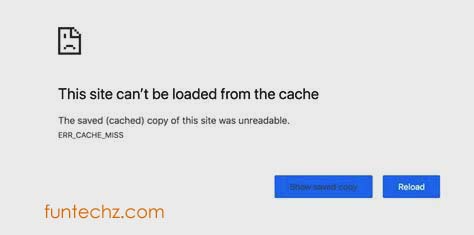
Also, some bugs or any miss configuration of settings and bad extension leads to this error. Corrupted extensions are also one of the main reasons of this error.
First of all you need to know that Why you are facing this error. Is it due to bad internet connection or any miss cache err.
Every one faces this issue. But Good thing is you can get rid of this error easily. Today in this post I will provide you the Solution of Err_Cache_Miss for fixing it.
All you need to do is read full article carefully and follow every step to get rid of this issue.
How to fix Err_Cache_Miss in Google chrome?
First of all make sure that you have a good internet connection and this issue is not from your internet connection. There are many methods to Fix Err_Cache_Miss Facebook provided in this post.
If one of them methods did not works in your case. You can try another method to solve this cache miss error easily.
Don’t Miss: ERR CONNECTION CLOSED Error Fix in a Minute on Chrome
Here is a list of methods to get rid of this issue.
- Clear Browsing Data.
- Use of Developer tool.
- Flush DNS Cache.
- Remove Corrupted Extensions.
- Update Chrome browser.
- Check Internet Connection.
Solution 1: Clear Browsing Data
Mostly due to the mixed data of your browser history “Err_Cache_Miss” error occurs. So I recommend you to keep clearing your browsing history week by week.
First of all go to “Menu Tab” in chrome and click on history, you can also use short code “Ctrl+H” to instantly access to browser history.
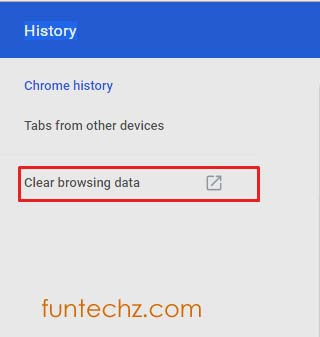
Click on the “Clear Data” to clear the history of your browser. Make sure that you have checked all option in the data clear and also select All time Data.
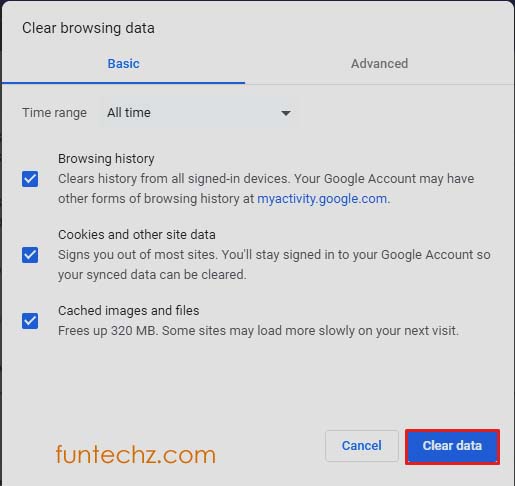
Solution 2: Using Developer tool of Google
This is very good thing that Google provides its Developer tool for Google chrome. From where you can fix most issues you face in Google chrome. Just follow these steps to “Solve Fix Err_Cache_Miss” error.
- Open Google chrome browser in your computer.
- Enter URL in Address Bar showing this error in Google chrome.
- Now you are on the on the page showing this error. Press “Ctrl, Shift, and I” button simultaneously.
- Now Enter F1 Key to go into a preference of this web page, Find the Subheading network and select Disable Cache.
- The process is done, just refresh the effected webpage.
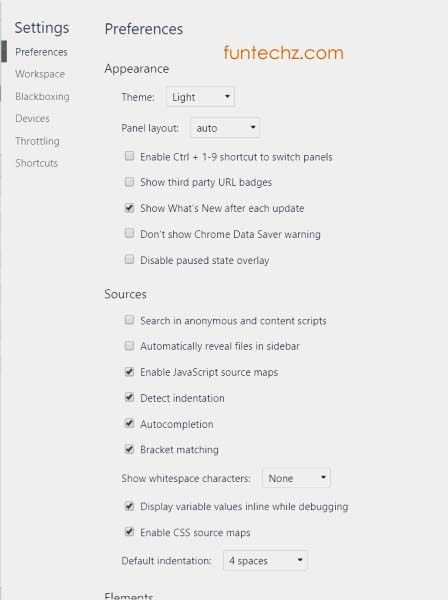
Sometimes this process not works for all users. So there is no guarantee to work of this process in Developer tool. But don’t worry there are many other solutions of miss err cache try them.
Solution no 3: Flush DNS for Err_Cache_Miss
If you are facing the “err_cache_miss fix” then you can solve this error by flushing your dns. For this you need to open cmd.
Type run in search bar open run and enter cmd to open command prompt.
Now type these commands to flush your dns.
ipconfig /release
ipconfig /all
ipconfig /flushdns
ipconfig /renew
netsh int ip set dns
netsh winsock reset
This is how you can solve err cache miss in chrome from command prompt.
Solution no 4: Remove Corrupted Extensions.
When you use chrome regularly for browsing there is lot of chance to have corrupted extensions in your chrome browser. So, all you need to find that corrupt extension and just uninstall it.
After uninstalling that extension refresh that web page to check if err_cache_miss origin is solved.
Solution no 5: Update Chrome browser.
Sometime Google chrome provides update and you are not able to update to latest version. So this could be a specific reason for err_cache_miss php.
If this is happens with you so you need to update your chrome to latest version. After that you will not be face this issue again.
Conclusion:
If anything helped you to fix confirm form resubmission or err_cache_miss android let us know. Also give your feedback. Share it with your friends.
Related Questions to Err_Cache_Miss
What is Err_Cache_Miss?
How do I get rid of confirmed resubmission in Chrome?
What is the reload button to resubmit?
What does confirm form resubmission mean?
Where is reload button?
Is there a refresh button on your keyboard?
Where is the refresh or reload button on my computer?
Which one is the reload button?